Embark on a journey into the realm of FreeCAD architecture, where creativity meets precision in the world of architectural design. Discover the tools, techniques, and possibilities that FreeCAD offers to architects and designers alike.
Introduction to FreeCAD Architecture
FreeCAD is a powerful open-source parametric 3D modeling software that is widely used in the field of architecture for designing buildings, structures, and other spatial projects. Its relevance in architectural design lies in its ability to create precise and detailed 3D models, allowing architects to visualize and analyze their designs before construction begins.
Key Features of FreeCAD for Architectural Projects
- Parametric modeling: FreeCAD allows architects to create models that can be easily modified and updated, maintaining design integrity throughout the project.
- Architectural design workbench: The software provides specific tools and features tailored to the needs of architectural design, such as walls, windows, doors, and roofs.
- Integration with BIM: FreeCAD supports Building Information Modeling (BIM) workflows, enabling architects to create intelligent 3D models with data-rich information.
- Extensible with plugins: Users can enhance FreeCAD's capabilities by installing various plugins and modules for specialized tasks or workflows.
Comparison of FreeCAD to Other CAD Software in Architecture
- Cost-effective: FreeCAD is free to use, making it an attractive option for architects and designers on a budget.
- Open-source community: FreeCAD has a vibrant community that contributes to its development, providing support, tutorials, and additional resources.
- Parametric capabilities: Compared to some commercial CAD software, FreeCAD's parametric modeling features offer greater flexibility and control over design changes.
- Learning curve: While FreeCAD may require some learning curve for beginners, its user-friendly interface and extensive documentation make it accessible for architectural professionals.
Getting Started with FreeCAD for Architecture
When beginning your journey with FreeCAD for architecture, the first steps involve downloading and installing the software, familiarizing yourself with the interface, and setting up project parameters and units for architectural drawings.
Downloading and Installing FreeCAD
To start, visit the FreeCAD website and locate the download section. Choose the appropriate version for your operating system and follow the on-screen instructions to complete the installation process.
Interface Navigation
Upon opening FreeCAD, you will encounter various tools and menus. The workspace consists of a 3D view, a combo view for properties and tasks, and a tree view showing the hierarchy of objects in your project. Take time to explore these elements to understand how to navigate the software effectively.
Setting Up Project Parameters and Units
Before diving into architectural design, it is crucial to set up project parameters and units to ensure accuracy and consistency in your drawings. To do this, access the preferences or project settings in FreeCAD and specify the necessary parameters such as units (metric or imperial), grid settings, and drawing scales.
Using FreeCAD Tools for Architectural Design
In FreeCAD, there are several tools and workbenches specifically designed to aid in architectural projects. These tools allow architects and designers to create detailed 2D sketches and transform them into intricate 3D models with ease. Additionally, features like walls, doors, windows, and roofs can be effortlessly incorporated into architectural designs using FreeCAD.
Different Workbenches in FreeCAD
- The Draft Workbench: Ideal for creating 2D sketches of floor plans, elevations, and sections.
- The Part Design Workbench: Enables the conversion of 2D sketches into 3D models by extruding, revolving, or sweeping the sketches.
- The Arch Workbench: Specifically tailored for architectural design, offering tools for creating walls, doors, windows, stairs, and roofs.
Creating 2D Sketches and Converting to 3D Models
To create a 2D sketch in FreeCAD, simply select the Draft Workbench and use tools like lines, rectangles, and circles to draw the desired floor plan or elevation. Once the 2D sketch is complete, switch to the Part Design Workbench to extrude or revolve the sketch into a 3D model.
This process allows architects to visualize their designs in three dimensions.
Use of Architectural Design Elements in FreeCAD
- Walls: With the Arch Workbench, architects can easily create walls of varying thickness and heights, crucial for defining the layout of a building.
- Doors and Windows: FreeCAD provides tools to insert doors and windows into walls, allowing for accurate placement and sizing within the design.
- Roofs: Architects can utilize the Arch Workbench to add roofs to their architectural models, with options for different roof types and configurations.
Advanced Techniques in FreeCAD Architecture

Using constraints and dimensions effectively in architectural designs can greatly enhance precision and consistency in your projects. By setting constraints such as parallelism, perpendicularity, and equality, you can ensure that your design elements align correctly and maintain the desired relationships.
Dimensions provide a way to specify exact measurements, helping you create accurate and scalable models.
Creating Parametric Designs in FreeCAD
Parametric design in FreeCAD allows you to easily modify your architectural models by changing specific parameters. By defining variables for dimensions, angles, or other properties, you can make your designs flexible and adaptable. This enables quick iterations and adjustments without the need to recreate the entire model from scratch.
- Define variables for key dimensions and parameters in your design.
- Use expressions to link these variables and create relationships between different elements.
- Experiment with different values to see how your design responds and adapts accordingly.
Exporting FreeCAD Models for Collaboration
Collaborating with other professionals or software often requires sharing your FreeCAD models in compatible formats. Exporting your models in standard file formats like STEP or IGES ensures that they can be easily imported into other software tools without losing important design information.
This facilitates seamless communication and interoperability in architectural projects.
Remember to check for any compatibility issues or specific requirements when exporting your FreeCAD models for collaboration.
Epilogue
As we conclude our exploration of FreeCAD architecture, it's evident that this software opens up a world of possibilities for creating innovative and efficient architectural designs. With its user-friendly interface and powerful features, FreeCAD stands as a valuable tool for architects looking to bring their visions to life.
Quick FAQs
How does FreeCAD compare to other CAD software in the architecture industry?
FreeCAD stands out for its open-source nature, user-friendly interface, and powerful features tailored for architectural design, making it a popular choice among architects.
Can FreeCAD models be easily exported for collaboration with other professionals or software?
Yes, FreeCAD allows users to export their models in various formats, enabling seamless collaboration with other professionals or software applications.
What are some key features of FreeCAD that make it suitable for architectural projects?
FreeCAD offers parametric modeling, a wide range of architectural design elements, and compatibility with industry-standard file formats, making it ideal for architectural projects.